Online Banking
Sign Up!To set a travel notification in online banking, navigate to “Debit Cards” and click “Card Management & Rewards.” From there, scroll down and select “Manage Travel Plans” under the “Manage Card” section. For our mobile app, simply tap “Cards” and scroll down to select “Manage Travel Plans.” (Note: Make sure the card shown is the one you want to create the notification for.)
You can also submit a travel notification by contacting us.
To report a fraudulent debit card or ATM transaction, simply contact us. Our team will guide you every step of the way, collecting any necessary information to assist you as quickly as possible.
Recurring Transfers
If you’ve personally set up a recurring transfer in online banking and wish to stop it, simply navigate to “Move Money” and select “Transfers.” From there, open the “Scheduled” tab, choose the ellipses (three dots) next to your transfer and click “Cancel Series.”
If you’re using the mobile app, tap “Move Money” at the bottom of your screen, then hit “Scheduled Transfers.” From there, select the transfer and “Cancel Series.”
Note: If the recurring transfer is for a loan payment or any other payment set up by us on your behalf, please contact us. We’ll be happy to assist you!
Recurring Bill Payments
To stop a recurring bill payment in online banking, navigate to the “Move Money” tab and select “Bill Pay.” From there, select the bill in the “Pending Payments” section of the “Payment Center” and click “Cancel.” (You can also select “Change” to make edits to your recurring bill payment, but only when using a desktop.)
If you’re using the mobile app, tap “More” at the bottom of your screen, then “Bill Pay/Zelle,” “Bill Pay” and “Pay Bills.” From there, select the “Activity” tab, choose the payment and hit “Cancel.”
Recurring Zelle® Payments
To stop a recurring Zelle® payment in online banking, select “Zelle®” under the “Move Money” tab, then locate the payment in the “Pending” section and choose “Cancel.” (You can also select “Edit” to make changes to your payment.)
If you’re using the mobile app, tap “More” at the bottom of your screen, then “Bill Pay/Zelle,” “Zelle” and “Send money with Zelle®.” From there, select the “Activity” tab, choose the payment in the “Pending” section and hit “Cancel” or “Edit.”
Our ABA routing number is 291370918. Please contact us if you have any questions!
Your account information is located specifically at the bottom of your check. Beginning from left to right, you’ll see your:
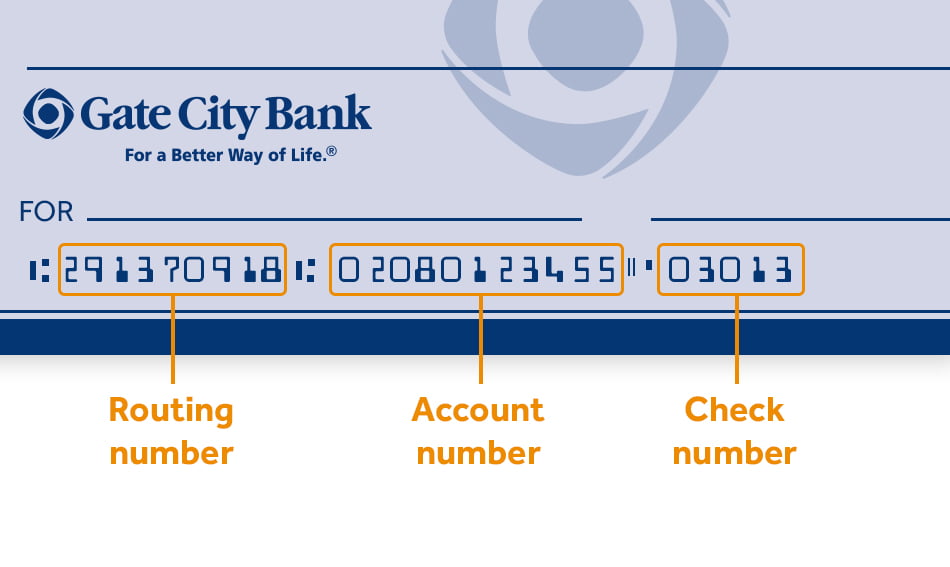
To stop a check payment in online banking, navigate to “Accounts,” then choose “Check Services” and “Stop a Payment.” If you’re using the mobile app, tap “More” at the bottom of your screen. From there, select “Accounts,” “Check Services” and “Stop a Payment.”
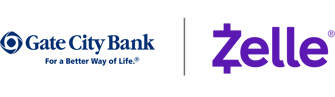
Zelle® and the Zelle®-related marks are wholly owned by Early Warning Services, LLC, and are used herein under license.