What can we help you find?

Processing checks has never been easier! Once you’ve downloaded our mobile app and set up your account(s), simply follow these steps:
Signed, sealed and delivered! Our user-friendly mobile app has a simple deposit option, allowing you to:
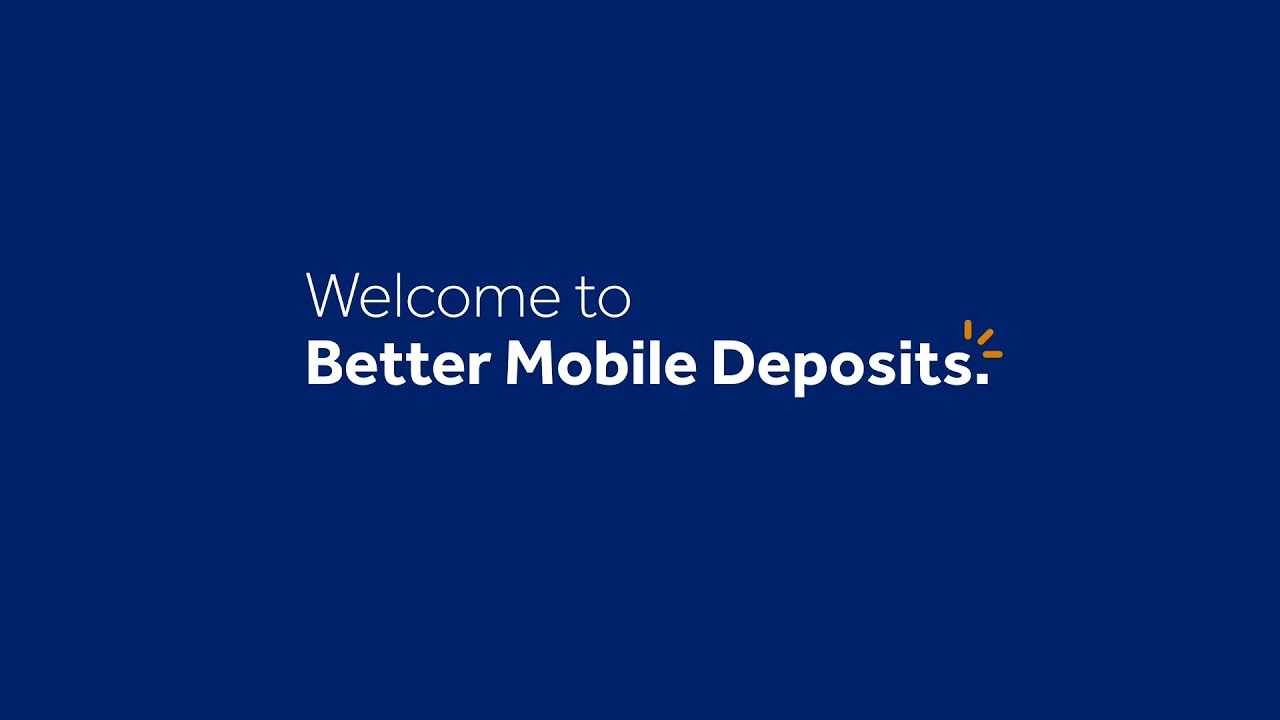
Great question! Mobile deposit is an easy way to electronically deposit checks from your mobile device using our mobile app.
The best part? Mobile deposit is free1 to Gate City Bank customers. Simply download the Gate City Bank mobile app to get started.
Mobile check deposits using the Gate City Bank mobile app are protected. Security features include enhanced security measures such as password protection, data encryption and internet firewalls to guard against unauthorized access.
Check images and other private information are not stored within the mobile app or on your phone, making a check deposit with the mobile app as safe as using online banking.
Don't have our mobile app? Download it today:
Great question! You need only be a current Gate City Bank customer with a checking or savings account to use mobile deposit. You must also be enrolled in online banking and have downloaded our mobile app. Before depositing your first check, you’ll need to read and accept the Mobile Remote Deposit Agreement. Don't have our mobile app? Download it today:
When you register for mobile deposit, you’ll receive an email with your personalized limits. You can also find your limits per deposit displayed on the mobile deposit screen. Simply click "Deposit" on the bottom menu, then the "Deposit Check" button. From there, under the name(s) of your deposit account options, you'll notice a small byline that includes your deposit limit for the selected account. Limits may change based on your account activity.
Fear not! You’ll receive an email notification if your mobile deposit is declined. It’s best to check your email within one business day of your deposit.
The reasons for your mobile deposit being denied can vary. Your specific reasoning can be accessed within mobile deposit history by clicking on the deposit itself.
There are a number of reasons why checks may not be able to be deposited using the mobile app:
Some check types aren’t eligible for mobile deposit, including:
It’s easy! Simply tap on the “More” menu, select your name to edit your profile and choose “Change Email Address.” Once you’ve changed your email address, open the “Deposit” option.
Or if you’re logged in from a web browser, select “Profile,” “Profile Updates” and “Change Email Address.”
You can view images of deposited checks by selecting the "View History" folder icon at the top of the "Mobile Deposit" screen. Accepted deposits are available to view for 18 months, and deleted deposits are available to view for six months. A check recently deposited may take up to one business day to show up.
If a check is rejected, the reasoning will be explained in the history area.
So long as the mobile deposit status is “held for review,” you can delete the deposit. Simply tap on “Deposit” in the menu and the “View History” icon at the top right of the screen. Locate the deposit labeled “Held for Review,” and swipe left to delete it.
Please contact us! We’d be happy to assist you further.

Moving your money shouldn’t be a hassle, which is why we offer multiple user-friendly options.
1 Data connection is required. Wireless carrier fees may apply.
Apple, the Apple logo, iPhone, iPad, Apple Watch and Touch ID are trademarks of Apple, Inc., registered in the U.S. and other countries. App Store is a service mark of Apple, Inc.
Google Play and Android is a trademark of Google, Inc.